Why Cisco Switches: A brief history on Cisco Switches
Cisco entered the switching market in the early 1990s, a time when networking was dominated by hubs and routers. The first major step was the acquisition of Crescendo Communications in 1993. This deal brought the Catalyst 1200 switch into the Cisco portfolio. The Catalyst line quickly became the company’s flagship switching product. These early switches were pivotal in moving from shared-media Ethernet to switched Ethernet, significantly improving network performance and security by creating dedicated connections for each device.

A few basic configuration steps to get you started
Cisco Catalyst switches are very common in networks. They can work at Layer 2 (switching) and Layer 3 (routing). They are used in core networks, campus networks, and data centers, and they also provide security features.
In this tutorial, we’ll go through some basic setup tasks:
- Setting the hostname
- Assigning a management VLAN and IP address
- Creating VLANs
- Configuring Link Aggregation (LACP) and trunking

- What this does: Gives your switch an easy-to-recognize name.
1. Connect to the terminal with a terminal emulator (putty)
- Connect to the switch (console cable with PuTTY, or SSH).
- Enter privileged mode:
Switch> enable - Enter global configuration mode:
Switch# configure terminal - Set the hostname:
Switch(config)# hostname QCNS-Switch - Verify:
Switch# show running-config | include hostname
2. Assign a Management IP
What this does: Lets you manage the switch over the network (SSH/Telnet).
Steps:
- Enter config mode:
Switch# configure terminal- Create a management VLAN (example: VLAN 10):
Switch(config)# vlan 10Switch(config-vlan)# name ManagementSwitch(config-vlan)# exit- Assign an IP address:
Switch(config)# interface vlan 10Switch(config-if)# ip address 192.168.1.10 255.255.255.0Switch(config-if)# no shutdownSwitch(config-if)# exit- (Optional) Set a default gateway for remote access:
Switch(config)# ip default-gateway 192.168.1.1
3. Create and Assign VLANs
What this does: Segments your network into different broadcast domains.
Steps:
- Create a VLAN (example: VLAN 20 for Office):
Switch(config)# vlan 20Switch(config-vlan)# name QCNS-OfficeSwitch(config-vlan)# exit- Assign a port to VLAN 20:
Switch(config)# interface GigabitEthernet1/0/20Switch(config-if)# switchport mode access(config-if)# switchport access vlan 20Switch(config-if)# exit
4. Configure LACP (EtherChannel) and Trunking
What this does: Combines multiple links for higher bandwidth and redundancy.
Steps:
- Configure physical interfaces as trunks:
Switch(config)# interface GigabitEthernet1/0/47Switch(config-if)# switchport mode trunkSwitch(config-if)# channel-group 1 mode activeSwitch(config-if)# exitSwitch(config)# interface GigabitEthernet1/0/48Switch(config-if)# switchport mode trunkSwitch(config-if)# channel-group 1 mode activeSwitch(config-if)# exit- Configure the port channel:
Switch(config)# interface Port-channel1Switch(config-if)# switchport mode trunkSwitch(config-if)# exit
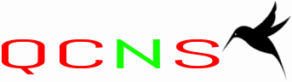
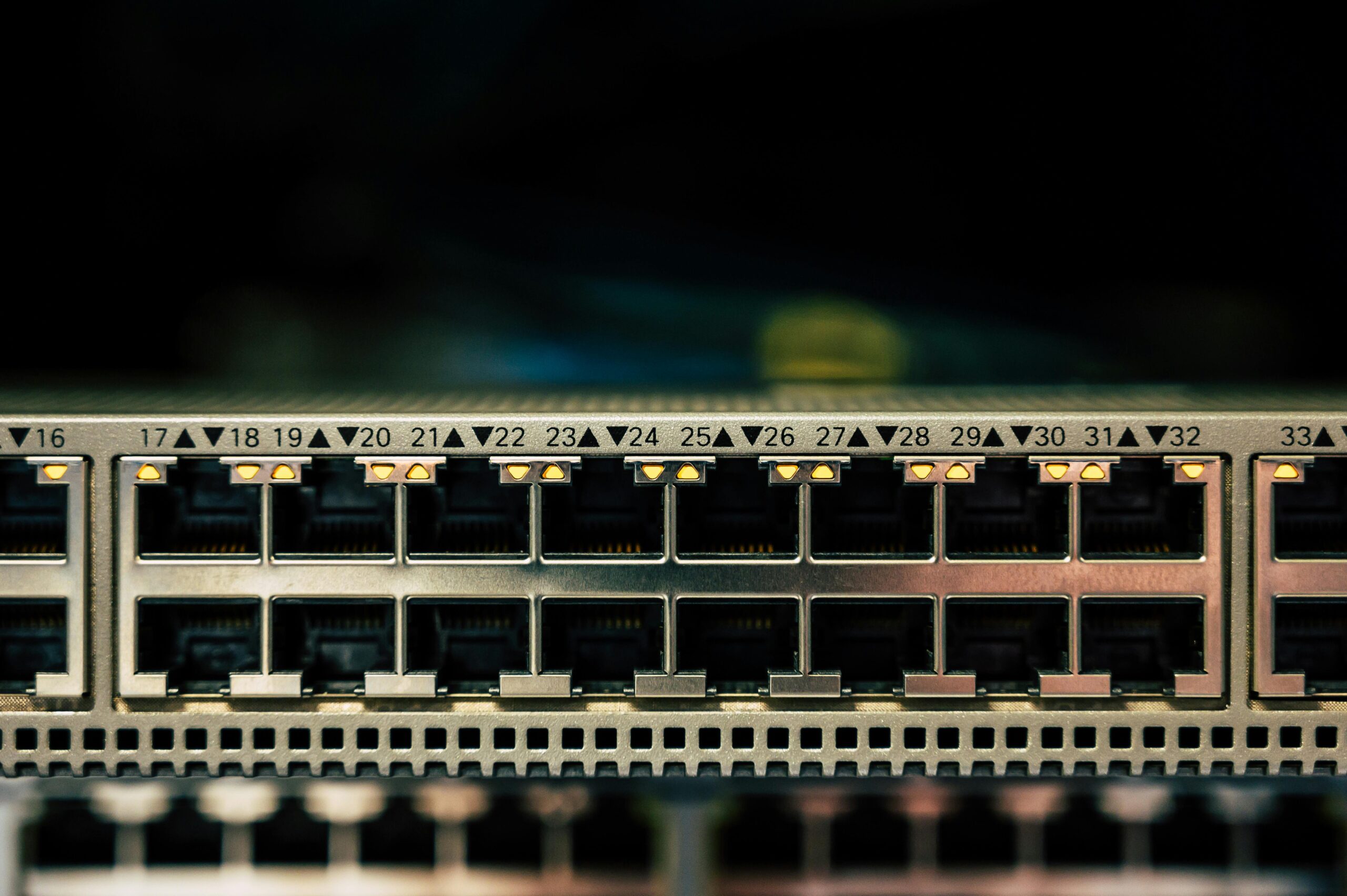

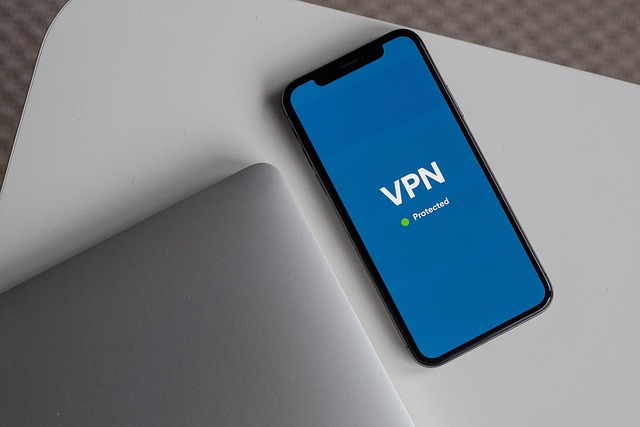
Hey Chris,
Thanks for the posting a well documented and technical guide on Cisco switches. This information has helped me greatly. Thank you for also making it easier than some of the other posts out there.
Thank you, I’m glad you found it useful.